I can't get any suggestion from my xml layout file. What must I do to fix the problem?
I have tried to invalidate/restart Android studio, enable and disable, deleting build folder, .idea folder, .iml file, and I have tried to make a new project but the suggestion still not show up.
I just want to show suggestion like before normally.
And every time i select TextView or EditText the element not making layout_width and height automatically.
How I Solved It!
Everybody maybe had a different way of solving this problem. But for me after doing so many experiments, the last thing I do is going to delete configuration setting for Android Studio on "C:\Users\.AndroidStudio" then all fixed for me.