Close Android Studio
Go to
C:\Users\YOUR_USERNAME\.android
and rename the following folder to:
build-cache to build-cache_old
then Go to (Android studio lower then version 4)
C:\Users\UserName.AndroidStudio3.x\system
OR (Android studio 4 and Higher) Go to
C:\Users\UserName\AppData\Local\Google\AndroidStudio4.x
or
C:\Users\UserName\AppData\Local\Google\AndroidStudio2021.2
depending on your version and rename these folders:
caches to caches_old
compiler to compiler_old
compile-server to compile-server_old
conversion to conversion_old
external_build_system to external_build_system_old
frameworks to frameworks_old
gradle to gradle_old (if exists)
resource_folder_cache to resource_folder_cache_old (if exists)
Open Android Studio again and the autosuggsion will be fixed.
and You can also check if Power Save Mode is disabled or not from the File menu.