I relatively new to coding so I am not (yet) running virtual environments. Rather, I am just downloading packages with pip straight to my pc to run python 3.7 in atom.
When I tried to use pip the other day to install the scrapy package like so -m pip install --user scrapy
I got this error: Could not install packages due to an EnvironmentError: [Errno 2] No such file or directory: 'c:\\users\\adrian\\appdata\\roaming\\python\\python37\\site-packages\\pip-19.0.1.dist-info\\METADATA'
Most of the other answers I have seen on related errors had people use conda to install some type of fix I think? When I tried to use conda to execute one of the fixes I recieved a CondaHTTPError: SSLError(MaxRetryError('HTTPSConnectionPool(host=\'repo.anaconda.com\', port=443): Max retries exceeded with url: /pkgs/free/noarch/repodata.json.bz2 (Caused by SSLError("Can\'t connect to HTTPS URL because the SSL module is not available.
Any direction would be heartily appreciated :-)