I'm creating a button in Tkinter and I wanted to create rounded corners, other posts suggested using an image to do this. After doing this I noticed that the corners of the button are filled in, unlike my original photo. How do I stop it from filling in?
I have tried using images with and without transparency, but the result is the same. I also tried putting something transparent in the middle of the image, this could be seen in the button but the corners could not. I also know it is not to do with the background of the button because when I change the colour in the .png it also changes the fill of the corners.
button_icon = tk.PhotoImage(file="C:/Python/buy_button.png")
button1 = tk.Button(d["inner_frame" + str(idx)], image=button_icon, command=lambda idx=idx: add(result, str(idx)+"A"), bd=0, bg="white")
button1.image = button_icon
I expected it to look identical to the .png however, the corners of the image is filled in by the colour surrounding it in the image.