I am trying to host a WCF Service Library on IIS 10, with a self signed SSL.
To Obtain Minimum Complete Verifiable Example, Open Visual studio 2017
New>Project>C#>Web>WCFLibrary With this you will get a simple code that has one operation contract which takes an integer and returns a string.
Now I am trying to host this on IIS with Self Signed SSL (Mine has more operation contract but this will do).
What I have tried so far.
Now the next part is hosting it on IIS, so I created the SVC file
My SVC file contains ->
<%@ ServiceHost Language = "C#" Debug = "true" Service = "WcfServiceLibrary2.Service1" %>
Then all the tutorials that I can find edit Web.Config, which is unavailable in Visual Studio 2017, so I tried two things 1. Created a Web.Config file and added the configurations 2. Published the website and then obtained Web.Config which did not require any changes
Then I went on to IIS (as administrator) and added a new website
Then while trying to browse, to see the message that IIS service is hosted I got this error "Cannot read configuration file" To Solve this I followed success.trendmicro.com/…
Now that error is gone but now I am getting
To solve this I Followed IIS - 401.3 - Unauthorized But this lead to the browser letting me browse the directories rather than giving the message that a Service has been created.
Any Idea what I am missing here?
Definitely I am missing something major here as I have failed to host it on HTTP itself, All the tutorials I find online have a file Web.Config and not App.config, I am looking for an example (preferably with Images) that demonstrate it just with this small example.
I know this doesn't follow all SO guidelines on asking questions, but I have failed to articulate it into a question that does.
Edit
As per LexLi's advice that it may already be hosted, I went and tried to consume it using svcutil which gave me the error
WS-Metadata Exchange Error
URI: http://localhost/Service1.svc
Metadata contains a reference that cannot be resolved: 'http://localhost/Service1.svc'.
The remote server returned an unexpected response: (405) Method Not Allowed.
The remote server returned an error: (405) Method Not Allowed.
HTTP GET Error
URI: http://localhost/Service1.svc
There was an error downloading 'http://localhost/Service1.svc'.
The request failed with HTTP status 404: Not Found.
The Url is correct because I obtained it by using the browse functionality from IIS.