Top answer in this link How to pixelate a square image to 256 big pixels with python? uses PIL to pixelate image. Converting image from PIL to cv2.Mat is possible but I'm not allowed to use other library, and I couldn't find any good method using opencv.
Is there any way to pixelate image using OpenCV library only in Python? Any sample image is fine. Solution with pixel size parameter that I can control for later adjustment would be very appreciated.