This is a bit misleading from Visual Studio and could have been handled better. The long and the short of it is that the Error List window lists only messages that are related to build issues.
The warnings and errors that you see in design time are related to the execution flow. In other words, a package can be built correctly but is designed in such a way that it will generate an error. For more reading:
MSDN: Cannot see errors or warnings in SSIS - why ?
SQLServerCentral: Cannot see errors or warnings in SSIS – why ?
You will need to run the package in debug mode and then go to the Progress window. From there, you can see all messages (e.g., information, warnings, errors, etc.). Some messages may be so long that they cannot be seen. For those messages, you can click on them and paste them into your favorite text editor.

Note: when you stop debugging, the Progress window changes its name to Execution Results and the error List window becomes available.
Update
Per Hadi's follow-up comment, I was initially able to re-create the OPs problem by just modifying an existing package to create the warning message. I then built and ran the project with without receiving any error messages.
Now, after having left the office and shutting down Visual Studio, I am unable to recreate the error. The Error List window now populates with the messages. I tried building a new package from scratch without any luck either. My best recommendation at this point would be to, as with all Microsoft products, restart the application if it is not working as it should be.