I have this code loaded on my site
<!DOCTYPE html>
<html lang="en">
<head>
<title>fingerprinting</title>
<meta name="csrf-token" content="{{ csrf_token() }}">
</head>
<body>
<script src="https://ajax.googleapis.com/ajax/libs/jquery/3.3.1/jquery.min.js"></script>
<h1>page loaded.</h1>
<h1 id="model"></h1>
<script type="text/javascript">
// console.log(window);
function getIPhoneModel() {
// Create a canvas element which can be used to retrieve information about the GPU.
var canvas = document.createElement("canvas");
if (canvas) {
var context = canvas.getContext("webgl") || canvas.getContext("experimental-webgl");
if (context) {
var info = context.getExtension("WEBGL_debug_renderer_info");
if (info) {
var renderer = context.getParameter(info.UNMASKED_RENDERER_WEBGL);
}
}
}
// iPhone X
if ((window.screen.height / window.screen.width == 812 / 375) && (window.devicePixelRatio == 3)) {
return "iPhone X";
} else if ((window.screen.height / window.screen.width == 896 / 414) && (window.devicePixelRatio == 3)) {
return "iPhone XS Max";
} else if ((window.screen.height / window.screen.width == 896 / 414) && (window.devicePixelRatio == 2)) {
return "iPhone XR";
} else if ((window.screen.height / window.screen.width == 1024 / 768) && (window.devicePixelRatio == 2)) {
return "iPad 4";
}
else if ((window.screen.height / window.screen.width == 736 / 414) && (window.devicePixelRatio == 3)) {
switch (renderer) {
default:
return "iPhone 6 Plus, 6s Plus, 7 Plus or 8 Plus";
case "Apple A8 GPU":
return "iPhone 6 Plus";
case "Apple A9 GPU":
return "iPhone 6s Plus";
case "Apple A10 GPU":
return "iPhone 7 Plus";
case "Apple A11 GPU":
return "iPhone 8 Plus";
}
// iPhone 6+/6s+/7+ and 8+ in zoom mode
} else if ((window.screen.height / window.screen.width == 667 / 375) && (window.devicePixelRatio == 3)) {
switch(renderer) {
default:
return "iPhone 6 Plus, 6s Plus, 7 Plus or 8 Plus (display zoom)";
case "Apple A8 GPU":
return "iPhone 6 Plus (display zoom)";
case "Apple A9 GPU":
return "iPhone 6s Plus (display zoom)";
case "Apple A10 GPU":
return "iPhone 7 Plus (display zoom)";
case "Apple A11 GPU":
return "iPhone 8 Plus (display zoom)";
}
// iPhone 6/6s/7 and 8
} else if ((window.screen.height / window.screen.width == 667 / 375) && (window.devicePixelRatio == 2)) {
switch(renderer) {
default:
return "iPhone 6, 6s, 7 or 8";
case "Apple A8 GPU":
return "iPhone 6";
case "Apple A9 GPU":
return "iPhone 6s";
case "Apple A10 GPU":
return "iPhone 7";
case "Apple A11 GPU":
return "iPhone 8";
}
// iPhone 5/5C/5s/SE or 6/6s/7 and 8 in zoom mode
} else if ((window.screen.height / window.screen.width == 1.775) && (window.devicePixelRatio == 2)) {
switch(renderer) {
default:
return "iPhone 5, 5C, 5S, SE or 6, 6s, 7 and 8 (display zoom)";
case "PowerVR SGX 543":
return "iPhone 5 or 5c";
case "Apple A7 GPU":
return "iPhone 5s";
case "Apple A8 GPU":
return "iPhone 6 (display zoom)";
case "Apple A9 GPU":
return "iPhone SE or 6s (display zoom)";
case "Apple A10 GPU":
return "iPhone 7 (display zoom)";
case "Apple A11 GPU":
return "iPhone 8 (display zoom)";
}
// iPhone 4/4s
} else if ((window.screen.height / window.screen.width == 1.5) && (window.devicePixelRatio == 2)) {
switch(renderer) {
default:
return "iPhone 4 or 4s";
case "PowerVR SGX 535":
return "iPhone 4";
case "PowerVR SGX 543":
return "iPhone 4s";
}
// iPhone 1/3G/3GS
} else if ((window.screen.height / window.screen.width == 1.5) && (window.devicePixelRatio == 1)) {
switch(renderer) {
default:
return "iPhone 1, 3G or 3GS";
case "ALP0298C05":
return "iPhone 3GS";
case "S5L8900":
return "iPhone 1, 3G";
}
} else {
return "Not an iPhone";
}
}
var model = getIPhoneModel()
console.log(model);
$('#model').text(model);
var currentUrl = window.location.href;
var newUrl = currentUrl.replace("fingerprinting", "fingerprinting/tasks");
// alert(newUrl);
$.ajax({
method: 'POST',
url: "{{ $APP_URL }}fingerprinting/store",
data: {'original_uri':'{!! $original_uri !!}', 'model' : model,},
headers: {
'X-CSRF-TOKEN': $('meta[name="csrf-token"]').attr('content')
},
success: function(response){
console.log(response);
window.location.href = newUrl;
},
error: function(jqXHR, textStatus, errorThrown) {
console.log(JSON.stringify(jqXHR));
console.log("AJAX error: " + textStatus + ' : ' + errorThrown);
}
});
</script>
<h1>JS finished loaded.</h1>
</body>
</html>
I have Ajax in the bottom of the page. I am sure why is it not triggering on iPhone Safari. or maybe it is being executed, but there are some errors.
Note :
- that same code on Chrome or Safari on Mac OS X. ✅
- Ajax does triggered, and working fine. ✅
Ajax does not seem to trigger on iPhone Safari
Am I using any old syntax that Safari on iPhone not recognize ?
How would one go about and debug this further?