Solution for Linux Users.
System info: Linux Mint Cinnamon 19.1 , Android Studio 3.4.1
Issue description: Problem with platform tools.
Solution: Remove the folder manually and update SDK tools through Android Studio.
Step 1: Go to your Android SDK installation folder. By default under your home directory. Choose platform-tools and simply delete. (/home//Android/SDK)
Step 2: Open Android Studio and go to SDK Tools. (File -> Settings -> Appearance & Behaviour -> System Settings -> Android SDK -> SDK Tools) By the moment you should be able to see Android SDK Platform Tools line unchecked.
Step 3: Put a check to install Platform Tools and press OK. Notice it'll relocate the folder to the directory where deleted.

Now that you re-installed the platform tools, restart the Android Studio and your deployment targets should show up.
If you don't install the platform tool back and ever try to build or run a project you'll get this IDE error. Just FYI :)
So that's all. Enjoy.
Happy coding