If you have Office 365 or Excel 2016+, then you can use the TEXTJOIN function to do this. If you have an older version of Excel, then this UDF (originally created by Scott Craner):
'TEXTJOIN UDF created by Scott Craner at www.stackoverflow.com on Aug 23 2017
'Code from https://stackoverflow.com/questions/45843881/textjoin-udf-for-excel-2013
Function TEXTJOIN(delim As String, skipblank As Boolean, arr)
Dim d As Long
Dim c As Long
Dim arr2()
Dim t As Long, y As Long
t = -1
y = -1
If TypeName(arr) = "Range" Then
arr2 = arr.Value
Else
arr2 = arr
End If
On Error Resume Next
t = UBound(arr2, 2)
y = UBound(arr2, 1)
On Error GoTo 0
If t >= 0 And y >= 0 Then
For c = LBound(arr2, 1) To UBound(arr2, 1)
For d = LBound(arr2, 1) To UBound(arr2, 2)
If arr2(c, d) <> "" Or Not skipblank Then
TEXTJOIN = TEXTJOIN & arr2(c, d) & delim
End If
Next d
Next c
Else
For c = LBound(arr2) To UBound(arr2)
If arr2(c) <> "" Or Not skipblank Then
TEXTJOIN = TEXTJOIN & arr2(c) & delim
End If
Next c
End If
TEXTJOIN = Left(TEXTJOIN, Len(TEXTJOIN) - Len(delim))
End Function
Then create a data setup that looks like this:
Column A contains the value (data point) that will be represented in the grid. Column B contains the Total Qty that value can be chosen.
The table in V2:AK13 contains strings showing available Values from column A, delimited by | (this lets you have data points in column A that are variable lengths, they don't all have to be a single character). The formula used in cell V2 and copied over and down is:
=IFERROR(textjoin("|",TRUE,INDEX(REPT($A$2:$A$20,($B$2:$B$20-COUNTIF($D$1:$S1,$A$2:$A$20)-COUNTIF($C2:C2,$A$2:$A$20)>0)*((D1<>$A$2:$A$20)*(C2<>$A$2:$A$20))),)),"")
Lastly, for the final output grid, in cell D2 and copied over and down is this formula:
=IF(V2="","",TRIM(MID(SUBSTITUTE(V2,"|",REPT(" ",LEN(V2))),LEN(V2)*RANDBETWEEN(0,LEN(V2)-LEN(SUBSTITUTE(V2,"|","")))+1,LEN(V2))))
You can hide columns U:AK if preferred, or cut/paste that temp table to a different sheet.
Note that this approach makes a few assumptions:
- No duplicates in adjacent cells where adjacent is defined as above, below, left or right (diagonal duplicates are ok)
- Results grid should be populated left to right first, then top to bottom
If Adjacent should be defined such that diagonal duplicates are also prohibited, then the formula in cell V2 and copied over and down becomes this:
=IFERROR(textjoin("|",TRUE,INDEX(REPT($A$2:$A$20,($B$2:$B$20-COUNTIF($D$1:$S1,$A$2:$A$20)-COUNTIF($C2:C2,$A$2:$A$20)>0)*((D1<>$A$2:$A$20)*(C2<>$A$2:$A$20)*(C1<>$A$2:$A$20)*(E1<>$A$2:$A$20))),)),"")
If the Results grid should be populated top to bottom first, then left to right, the formula in cell V2 and copied over and down becomes this:
=IFERROR(textjoin("|",TRUE,INDEX(REPT($A$2:$A$20,($B$2:$B$20-COUNTIF($C$2:C$13,$A$2:$A$20)-COUNTIF(D$1:D1,$A$2:$A$20)>0)*((D1<>$A$2:$A$20)*(C2<>$A$2:$A$20)*(C1<>$A$2:$A$20)*(C3<>$A$2:$A$20))),)),"")