I am trying to make an Activity which will hold all the recents screen in my app not in the android device.
The idea it is to create the recents view like in android.
I do not have for the moment an idea how to do that. I have searched in the official site of android but didn't get what I want.
I have some activities which there is declared WebView and I want to take title, url and the view of that Url and to save to show at VisualHistory.
The design I am able to do I have achieved but I do not know how to show the recents screen or views.
The color of the background should based from url.
If someone don't understand something let me know.
Below you can find a photo which will show what I am trying to do, I have copied this photo from another app.
I have planned these steps to follow to achieve that.
In the Pojo.class and in db it is not defined the image which will be shown in the cardview because I do not know how to achieve that.
I want the background which for the moment in blue to be depended from the url color. Is it any way to get the color of the url ?
Create a POJO.class
Create a DB which will hold this data
Create an Adapter
Create a Fragment
I have a Log here which shows me the items.
[VisualHistoryItem{id=109, title='Wikipedia, the free encyclopedia', url='https://en.m.wikipedia.org/w/index.php?title=Main_Page'}, VisualHistoryItem{id=112, title='', url='https://mail.google.com/'}, VisualHistoryItem{id=113, title='Gmail – kostenloser Speicherplatz und E-Mails von Google', url='https://www.google.com/intl/de/gmail/about/#'}]
This saves a visual history item.
mVisualHistory.setUrl(url);
mVisualHistory.setTitle(view.getTitle());
Bitmap topass= getSnapshoot.takeScreenShot(BookmarkActivity.this);
try {
String filename = mVisualHistory.getId()+".png";
FileOutputStream stream = BookmarkActivity.this.openFileOutput(filename, Context.MODE_PRIVATE);
topass.compress(Bitmap.CompressFormat.PNG, 100, stream);
stream.close();
topass.recycle();
} catch (Exception e) {
e.printStackTrace();
}
mVisualRepository.insertNoteTask(mVisualHistory);
I have created an Activity code is below.
public class ActivityTabs extends AppCompatActivity implements View.OnClickListener {
private PopupMenu mPopupMenu;
private FrameLayout settings;
private FrameLayout frameLayout;
private LinearLayout linearLayout;
private ImageView incognito;
private TextView textOfHistory;
@RequiresApi(api = Build.VERSION_CODES.LOLLIPOP)
protected void onCreate(@Nullable Bundle savedInstanceState) {
super.onCreate(savedInstanceState);
setContentView(R.layout.activity_tabs);
findViewById(R.id.vgGoMain).setOnClickListener(this);
findViewById(R.id.vgAdd).setOnClickListener(this);
settings = findViewById(R.id.vgSettingsHis);
linearLayout = findViewById(R.id.layoutEmptyVisHistory);
settings.setOnClickListener(this);
textOfHistory = findViewById(R.id.tvEmptyHistory);
FragmentVisualHistoryVertical newFragment = new FragmentVisualHistoryVertical();
getSupportFragmentManager().beginTransaction().add(R.id.frameLayoutVisHistory, newFragment).commit();
getSupportFragmentManager()
.beginTransaction()
.replace(R.id.frameLayoutVisHistory, newFragment)
.commit();
@Override
public void onClick(View v) {
switch (v.getId()) {
case R.id.vgGoMain:
finish();
return;
case R.id.vgAdd:
Intent intent = new Intent(this, ActivitySearchEngine.class);
startActivity(intent);
finish();
return;
case R.id.vgSettingsHis:
showMenuSettings();
return;
default:
break;
}
}
public void showMenuSettings() {
mPopupMenu = new PopupMenu(this, settings);
final MenuInflater menuInflater = mPopupMenu.getMenuInflater();
menuInflater.inflate(R.menu.history_settings, mPopupMenu.getMenu());
mPopupMenu.show();
}
}
And this is the XML for this Activity.
<?xml version="1.0" encoding="utf-8"?>
<LinearLayout xmlns:android="http://schemas.android.com/apk/res/android"
xmlns:app="http://schemas.android.com/apk/res-auto"
xmlns:tools="http://schemas.android.com/tools"
android:layout_width="fill_parent"
android:layout_height="fill_parent"
android:background="@color/historyEmptyBack"
android:gravity="center_horizontal"
android:orientation="vertical">
<FrameLayout
android:layout_width="fill_parent"
android:layout_height="fill_parent">
<FrameLayout
android:id="@+id/frameLayoutVisHistory"
android:layout_width="fill_parent"
android:layout_height="fill_parent"
android:paddingBottom="@dimen/bottomPanelHeight"></FrameLayout>
<LinearLayout
android:id="@+id/layoutEmptyVisHistory"
android:layout_width="fill_parent"
android:layout_height="fill_parent"
android:orientation="vertical"
android:visibility="gone">
<TextView
android:id="@+id/tvEmptyHistoryTitle"
android:layout_width="fill_parent"
android:layout_height="wrap_content"
android:layout_gravity="center_horizontal"
android:layout_marginTop="@dimen/common_24dp"
android:gravity="center_horizontal"
android:lineSpacingExtra="3.0sp"
android:text="@string/VHVEmptyTite"
android:textColor="@color/historyEmptyTitle"
android:textSize="22.0sp" />
<FrameLayout
android:layout_width="fill_parent"
android:layout_height="fill_parent"
android:layout_marginBottom="48.0dip"
android:layout_weight="1.0">
<LinearLayout
android:id="@+id/horizontalEmpty"
style="@style/LayoutEmptySmile"
android:layout_width="@dimen/visual_history_element_width"
android:layout_height="@dimen/visual_history_element_height"
android:orientation="vertical">
<ImageView
style="@style/EmptyHistorySmile"
android:src="@drawable/vh_smile_gray" />
<TextView
style="@style/EmptyHistoryText"
android:layout_marginTop="@dimen/common_16dp"
android:gravity="center_horizontal"
android:paddingLeft="@dimen/common_16dp"
android:paddingRight="@dimen/common_16dp"
android:text="@string/VHVEmptyDesc" />
</LinearLayout>
<LinearLayout
android:id="@+id/verticalEmpty"
style="@style/LayoutEmptySmile"
android:layout_width="fill_parent"
android:layout_height="wrap_content"
android:layout_gravity="center"
android:layout_marginLeft="@dimen/common_24dp"
android:layout_marginRight="@dimen/common_24dp"
android:orientation="horizontal"
android:paddingLeft="@dimen/common_16dp"
android:paddingTop="@dimen/common_16dp"
android:paddingRight="@dimen/common_16dp"
android:paddingBottom="@dimen/common_16dp">
<ImageView
style="@style/EmptyHistorySmile"
android:src="@drawable/vh_smile_gray" />
<TextView
style="@style/EmptyHistoryText"
android:layout_width="wrap_content"
android:gravity="left"
android:paddingLeft="@dimen/common_16dp"
android:text="@string/VHVEmptyDesc" />
</LinearLayout>
<LinearLayout
android:id="@+id/layoutIncognito"
android:layout_width="fill_parent"
android:layout_height="fill_parent"
android:orientation="vertical"
android:paddingBottom="@dimen/bottomPanelHeight"
android:visibility="visible">
<LinearLayout
android:id="@+id/layoutEmptyDesc"
android:layout_width="fill_parent"
android:layout_height="fill_parent"
android:layout_marginTop="@dimen/common_16dp"
android:gravity="center"
android:orientation="vertical">
<ImageView
android:id="@+id/ivEmptyHistory"
android:layout_width="@dimen/history_private"
android:layout_height="@dimen/history_private"
android:src="@drawable/incognito_icon_history" />
<TextView
android:id="@+id/tvEmptyHistory"
style="@style/EmptyHistoryText"
android:layout_marginTop="@dimen/common_16dp"
android:gravity="center_horizontal"
android:paddingLeft="@dimen/common_16dp"
android:paddingRight="@dimen/common_16dp"
android:text="@string/SVSearchPrivateMode"
android:textColor="@color/historyTextColor"
android:textSize="@dimen/common_18sp" />
</LinearLayout>
</LinearLayout>
</FrameLayout>
</LinearLayout>
<LinearLayout
android:layout_width="fill_parent"
android:layout_height="wrap_content"
android:layout_gravity="bottom"
android:background="@color/historyEmptyBack"
android:gravity="bottom"
android:orientation="vertical"
android:paddingLeft="2.0dip"
android:paddingRight="2.0dip">
<LinearLayout
android:layout_width="fill_parent"
android:layout_height="wrap_content"
android:gravity="center_vertical"
android:orientation="horizontal">
<LinearLayout style="@style/VisHistoryMenuSideLayout">
<FrameLayout
android:id="@+id/vgGoMain"
style="@style/VisHistoryFrLayoutMenu"
android:paddingRight="14.0dip">
<TextView
style="@style/VisHistoryTvMenu"
android:text="@string/VHVHomeBarButtonItemTitle" />
</FrameLayout>
<View style="@style/VisHistoryEmptyView" />
</LinearLayout>
<FrameLayout
android:id="@+id/vgAdd"
style="@style/VisHistoryFrLayoutMenu">
<ImageView
style="@style/VisHistoryMenuIv"
android:scaleX="0.8"
android:scaleY="0.8"
android:src="@drawable/newtab_button" />
</FrameLayout>
<LinearLayout style="@style/VisHistoryMenuSideLayout">
<View style="@style/VisHistoryEmptyView" />
<FrameLayout
android:id="@+id/vgTrash"
style="@style/VisHistoryFrLayoutMenu">
<ImageView
style="@style/VisHistoryMenuIv"
android:scaleX="1.3"
android:scaleY="1.3"
android:src="@drawable/trash" />
</FrameLayout>
<View style="@style/VisHistoryEmptyView" />
<FrameLayout
android:id="@+id/vgSettingsHis"
style="@style/VisHistoryFrLayoutMenu"
android:paddingLeft="0.0dip"
android:paddingRight="0.0dip">
<android.support.v7.widget.AppCompatImageView
style="@style/VisHistoryMenuIv"
android:layout_gravity="right"
app:srcCompat="@drawable/ic_dots_vertical"
tools:ignore="VectorDrawableCompat" />
</FrameLayout>
</LinearLayout>
</LinearLayout>
</LinearLayout>
</FrameLayout>
</LinearLayout>
This is another Fragment
Here will show of the list
public class FragmentVisualHistoryVertical extends FragmentVisualHistory implements VisualRecyclerAdapter.OnVisualHistoryItemListener {
public View paramView;
private VisualRecyclerAdapter mVisualHistoryRecyclerAdapter;
private RecyclerView mRecyclerView;
private VisualHistoryRepository getmNoteRepository;
private ArrayList<VisualHistoryItem> mVisualHistoryItems = new ArrayList<>();
@Override
public void onAttach(Context context) {
super.onAttach(context);
mContext = context;
}
@Nullable
@Override
public View onCreateView(@NonNull LayoutInflater inflater, @Nullable ViewGroup container, @Nullable Bundle savedInstanceState) {
paramView = inflater.inflate(R.layout.fragment_vis_history_vertical, container, false);
mRecyclerView = paramView.findViewById(R.id.rvWebHistory);
initRecyclerView();
getmNoteRepository = new VisualHistoryRepository(getActivity());
retrieveVisualHistory();
return paramView;
}
private void initRecyclerView(){
LinearLayoutManager linearLayoutManager = new LinearLayoutManager(getActivity());
mRecyclerView.setLayoutManager(linearLayoutManager);
linearLayoutManager.setReverseLayout(true);
new ItemTouchHelper(itemTouchHelperCallback).attachToRecyclerView(mRecyclerView);
mVisualHistoryRecyclerAdapter = new VisualRecyclerAdapter(mVisualHistoryItems, this, mContext);
DividerItemDecoration dividerItemDecoration = new DividerItemDecoration(mRecyclerView.getContext(),
linearLayoutManager.getOrientation());
mRecyclerView.addItemDecoration(dividerItemDecoration);
mRecyclerView.setAdapter(mVisualHistoryRecyclerAdapter);
}
private void retrieveVisualHistory() {
getmNoteRepository.retrieveVisualHistoryTask().observe(this, new Observer<List<VisualHistoryItem>>() {
@Override
public void onChanged(@Nullable List<VisualHistoryItem> item) {
if(mVisualHistoryItems.size() > 0){
mVisualHistoryItems.clear();
}
if(item != null){
mVisualHistoryItems.addAll(item);
}
mVisualHistoryRecyclerAdapter.notifyDataSetChanged();
}
});
}
@Override
public void onItemClicked(int position) {
}
private void deleteNote(VisualHistoryItem item) {
mVisualHistoryItems.remove(item);
mVisualHistoryRecyclerAdapter.notifyDataSetChanged();
getmNoteRepository.deleteVisualHistoryTask(item);
}
ItemTouchHelper.SimpleCallback itemTouchHelperCallback = new ItemTouchHelper.SimpleCallback(0, ItemTouchHelper.RIGHT) {
@Override
public boolean onMove(RecyclerView recyclerView, RecyclerView.ViewHolder viewHolder, RecyclerView.ViewHolder target) {
return false;
}
@Override
public void onSwiped(RecyclerView.ViewHolder viewHolder, int direction) {
deleteNote(mVisualHistoryItems.get(viewHolder.getAdapterPosition()));
}
};
}
This is the XML.
<?xml version="1.0" encoding="utf-8"?>
<android.support.v7.widget.RecyclerView xmlns:android="http://schemas.android.com/apk/res/android" xmlns:app="http://schemas.android.com/apk/res-auto" xmlns:aapt="http://schemas.android.com/aapt" android:id="@+id/rvWebHistory" android:layout_width="match_parent" android:layout_height="match_parent"/>
This is the room db
@Database(entities = {VisualHistoryItem.class}, version = 1)
public abstract class VisualHistoryDB extends RoomDatabase {
private static final String DATABASE_NAME = "visualHistory_db";
private static VisualHistoryDB instance;
public static VisualHistoryDB getInstance(final Context context) {
if (instance == null) {
instance = Room.databaseBuilder(
context.getApplicationContext(),
VisualHistoryDB.class,
DATABASE_NAME
).build();
}
return instance;
}
public abstract VisualHistoryDao getVisualHistoryDao();
}
The room db Dao
@Dao
public interface VisualHistoryDao {
@Insert
long[] insertVisualHistory(VisualHistoryItem... visualHistoryItems);
@Query("SELECT * FROM visualHistory")
LiveData<List<VisualHistoryItem>> getVisualHistory();
@Delete
int delete(VisualHistoryItem... visualHistoryItems);
}
This is the pojo.class
@Entity(tableName = "visualHistory")
public class VisualHistoryItem implements Parcelable {
@PrimaryKey(autoGenerate = true)
private int id;
@ColumnInfo(name = "title")
private String title;
@ColumnInfo(name = "url")
private String url;
public VisualHistoryItem(int id, String title, String url) {
this.id = id;
this.title = title;
this.url = url;
}
@Ignore
public VisualHistoryItem() {
}
protected VisualHistoryItem(Parcel in) {
id = in.readInt();
title = in.readString();
url = in.readString();
}
public static final Creator<VisualHistoryItem> CREATOR = new Creator<VisualHistoryItem>() {
@Override
public VisualHistoryItem createFromParcel(Parcel in) {
return new VisualHistoryItem(in);
}
@Override
public VisualHistoryItem[] newArray(int size) {
return new VisualHistoryItem[size];
}
};
public int getId() {
return id;
}
public void setId(int id) {
this.id = id;
}
public String getTitle() {
return title;
}
public void setTitle(String title) {
this.title = title;
}
public String getUrl() {
return url;
}
public void setUrl(String url) {
this.url = url;
}
@Override
public String toString() {
return "VisualHistoryItem{" +
"id=" + id +
", title='" + title + '\'' +
", url='" + url + '\'' +
'}';
}
@Override
public int describeContents() {
return 0;
}
@Override
public void writeToParcel(Parcel parcel, int flags) {
parcel.writeInt(id);
parcel.writeString(title);
parcel.writeString(url);
}
}
And this is the Adapter.
public class VisualRecyclerAdapter extends RecyclerView.Adapter<VisualRecyclerAdapter.ViewHolder> {
private ArrayList<VisualHistoryItem> mVisualHistoryItem = new ArrayList<>();
private OnVisualHistoryItemListener mItemListener;
private final Context context;
public VisualRecyclerAdapter(ArrayList<VisualHistoryItem> mVisualHistoryItem, OnVisualHistoryItemListener mItemListener, Context context) {
this.context = context;
this.mVisualHistoryItem = mVisualHistoryItem;
this.mItemListener = mItemListener;
}
@NonNull
@Override
public ViewHolder onCreateViewHolder(@NonNull ViewGroup viewGroup, int i) {
View view = LayoutInflater.from(viewGroup.getContext()).inflate(R.layout.fragment_visual_history, viewGroup, false);
return new ViewHolder(view, mItemListener);
}
@Override
public void onBindViewHolder(@NonNull ViewHolder viewHolder, int i) {
Resources res = viewHolder.itemView.getContext().getResources();
viewHolder.visFragmentMain.setBackgroundColor(res.getColor(R.color.blue_text));
viewHolder.tvPageUrl.setText(mVisualHistoryItem.get(i).getUrl());
viewHolder.tvPageName.setText(mVisualHistoryItem.get(i).getTitle());
Bitmap bmp = null;
String filename = mVisualHistoryItem.get(i).getId()+".png";
try {
FileInputStream is = context.openFileInput(filename);
bmp = BitmapFactory.decodeStream(is);
is.close();
} catch (Exception e) {
e.printStackTrace();
}
if (bmp!=null) {
BitmapDrawable ob = new BitmapDrawable(context.getResources(), bmp);
viewHolder.ivVisualHistory.setBackground(ob);
}
}
@Override
public int getItemCount() {
return mVisualHistoryItem.size();
}
public class ViewHolder extends RecyclerView.ViewHolder implements View.OnClickListener {
ImageView ivVisualHistory;
OnVisualHistoryItemListener itemListener;
TextView tvPageName, tvPageUrl;
RelativeLayout visFragmentMain;
CardView cardView;
public ViewHolder(@NonNull View itemView, OnVisualHistoryItemListener mItemListener) {
super(itemView);
itemListener = mItemListener;
ivVisualHistory = itemView.findViewById(R.id.ivVisualHistory);
visFragmentMain = itemView.findViewById(R.id.visFragmentMain);
tvPageName = itemView.findViewById(R.id.tvPageName);
tvPageUrl = itemView.findViewById(R.id.tvPageUrl);
cardView = itemView.findViewById(R.id.cardView);
}
@Override
public void onClick(View v) {
itemListener.onItemClicked(getAdapterPosition());
}
}
public interface OnVisualHistoryItemListener {
void onItemClicked(int position);
}
}
This is what I am trying to achieve.
This is my actual view.