Look at these two sources for modifying your bash prompt - including colors:
change and color the bash prompt
change and color the bash prompt - 2
It is relatively simple to modify your bash prompt, and have it be a different color than any commands you input. You will need to know where your .bashrc or .bash_profile file is, the articles lay out the steps quite well. You can't modify the terminal font for just the prompt and not the commands though. But you can make the prompt appear bold, underlined, reversed, etc.
As an example, try
export PS1="\[\033[33m\]~/\W ==> \[\033[m\]"
in your .bashrc file. It will change the color of the working directory and prompt to yellow.
If you need further help working through those two articles I cited, let us know.
I found these two sources for modifying a bash prompt - I like the first one:
bash prompt generator and bash $PS1 generator