I have a scatter plot made using plotly.py and I would like to color certain points in the scatter plot with a different color based on a certain condition. I have attached a sample code below :
import plotly.plotly as py
import plotly.graph_objs as go
from plotly.offline import plot
data = [4.1, 2.1, 3.1, 4.4, 3.2, 4.1, 2.2]
trace_1 = go.Scatter(
x = [1, 2, 3, 4, 5, 6, 7],
y = data
)
layout = go.Layout(
paper_bgcolor='rgb(255,255,255)',
plot_bgcolor='rgb(229,229,229)',
title = "Sample Plot",
showlegend = False,
xaxis = dict(
mirror = True,
showline = True,
showticklabels = True,
ticks = 'outside',
gridcolor = 'rgb(255,255,255)',
),
yaxis = dict(
mirror = True,
showline = True,
showticklabels = False,
gridcolor = 'rgb(255,255,255)',
),
shapes = [{
'type': 'line',
'x0': 1,
'y0': 4,
'x1': len(data),
'y1': 4,
'name': 'First',
'line': {
'color': 'rgb(147, 19, 19)',
'width': 1,
'dash': 'longdash'
}
},
{
'type': 'line',
'x0': 1,
'y0': 3,
'x1': len(data),
'y1': 3,
'line': {
'color': 'rgb(147, 19, 19)',
'width': 1,
'dash': 'longdash'
}
}
]
)
fig = dict(data = [trace_1], layout = layout)
plot(fig, filename = "test_plot.html")
Here's the output Output Scatter plot
Here the long dashed horizontal lines have corresponding x values 4 & 3 respectively. As one can see, points 1, 2, 4, 6 and 7 lie outside the dashed lines. Is there a way to color them differently based on the condition (x > 3) and (x<4).
Here's a reference to something I found while searching for a solution : Python Matplotlib scatter plot: Specify color points depending on conditions
How can I achieve this in plotly.py ?