Apps Script has recently moved the StackDriver logs into the Apps Script dashboard, page 'Execution'.
Problem is, the logs won't show up in the dashboard for Apps Script web apps. I can see the new execution line when I do a request to the Apps Script web app, but the line won't expand to show the logs.
I'm using the Stackdriver Logging:
function doPost(e) {
console.info('my log');
}
Curiously, it works when I call the dev url (Deployment column is tagged as 'Head'), the line does expend when I click on it and I can see the logs, but for the exact same application it does not work when I call the production url ending with /exec (Deployment column is tagged as 'Version 2').
Also, it works with GET requests, but not with POST requests.
The web app is deployed with the permissions below:
- Execute the app as 'Me'
- Who can access to the app: anyone, even anonymous
- Drive sharing settings: only specific people can access
Is it a bug in their new interface or am I missing something?