I am wondering if a chart can be made to display its default data set rather than a blank page after the app has been run.
When a chart is created in visual studio it displays some default data:
When the app is run however, the resulting chart is blank:
I understand that the app acts this way because there is no data assigned to the chart. I am wondering though, if it is possible to somehow change the behavior of the chart to display the default data. I tried searching through chart properties for this feature, but couldn't find it. Might have missed it though, since there are so many of them.
As an alternative solution I could create my own default dummy data as it is suggested here: c# chart axis not displaying when form is loaded.
Code example with a blank chart. (requires reference to System.Windows.Forms.DataVisualization):
using System;
using System.Windows.Forms;
namespace ChartExample
{
static class Program
{
/// <summary>
/// The main entry point for the application.
/// </summary>
[STAThread]
static void Main()
{
Application.EnableVisualStyles();
Application.SetCompatibleTextRenderingDefault(false);
Application.Run(new Chart());
}
}
public class Chart: Form
{
/// <summary>
/// Required designer variable.
/// </summary>
private System.ComponentModel.IContainer components = null;
/// <summary>
/// Clean up any resources being used.
/// </summary>
/// <param name="disposing">true if managed resources should be disposed; otherwise, false.</param>
protected override void Dispose(bool disposing)
{
if (disposing && (components != null))
{
components.Dispose();
}
base.Dispose(disposing);
}
#region Windows Form Designer generated code
/// <summary>
/// Required method for Designer support - do not modify
/// the contents of this method with the code editor.
/// </summary>
private void InitializeComponent()
{
System.Windows.Forms.DataVisualization.Charting.ChartArea chartArea1 = new System.Windows.Forms.DataVisualization.Charting.ChartArea();
System.Windows.Forms.DataVisualization.Charting.Legend legend1 = new System.Windows.Forms.DataVisualization.Charting.Legend();
System.Windows.Forms.DataVisualization.Charting.Series series1 = new System.Windows.Forms.DataVisualization.Charting.Series();
this.chart1 = new System.Windows.Forms.DataVisualization.Charting.Chart();
((System.ComponentModel.ISupportInitialize)(this.chart1)).BeginInit();
this.SuspendLayout();
//
// chart1
//
chartArea1.Name = "ChartArea1";
this.chart1.ChartAreas.Add(chartArea1);
legend1.Name = "Legend1";
this.chart1.Legends.Add(legend1);
this.chart1.Location = new System.Drawing.Point(12, 12);
this.chart1.Name = "chart1";
series1.ChartArea = "ChartArea1";
series1.ChartType = System.Windows.Forms.DataVisualization.Charting.SeriesChartType.Line;
series1.Legend = "Legend1";
series1.Name = "Series1";
this.chart1.Series.Add(series1);
this.chart1.Size = new System.Drawing.Size(776, 426);
this.chart1.TabIndex = 0;
this.chart1.Text = "chart1";
//
// Chart
//
this.AutoScaleDimensions = new System.Drawing.SizeF(8F, 16F);
this.AutoScaleMode = System.Windows.Forms.AutoScaleMode.Font;
this.ClientSize = new System.Drawing.Size(800, 450);
this.Controls.Add(this.chart1);
this.Name = "Chart";
this.Text = "Form1";
((System.ComponentModel.ISupportInitialize)(this.chart1)).EndInit();
this.ResumeLayout(false);
}
#endregion
private System.Windows.Forms.DataVisualization.Charting.Chart chart1;
public Chart()
{
InitializeComponent();
}
}
}