I want to implement a second activity that is on top of the first one, with the first one still visible. But there's no real good documentation about it.
I already made the second activity and used
android:theme="@style/Theme.AppCompat.Light.Dialog"
in the manifest but this shows only the name of the app without the content.
I made sketch of what I mean.
EDIT: the solution was to add a theme to the styles.xml
<style name="CustomDialog" parent="Base.Theme.AppCompat.Light.Dialog.MinWidth">
<item name="windowNoTitle">true</item>
<item name="windowActionBar">false</item>
</style>
and to specify the width and height in dp in the second activity xml file.