I'm trying to change ttk.tkinter button background to black and foreground colour to white when mouse is hover it. Have tried highlightbackground and activebackground but doesn't yield the result I'm looking for.
import tkinter as tk
import tkinter.ttk as ttk
root = tk.Tk()
style = ttk.Style(root)
#style.theme_use("clam")
style.configure('TButton', foreground="black", highlightthickness=5,
highlightbackground='#3E4149', highlightforeground="white",
activebackground="black")
btr = ttk.Button(root, text="TEST BUTTON")
btr.pack()
root.mainloop()