I'm designing a set of related excel file which are related between them. The objective is that the macros which refere to each other document, can work in any given computer/path. For this reason I have used a set of relative path which lets the macros work well.
I have used the follwoing functions:
=+CELDA("nombrearchivo";$A$1)
"nombredearchivo" means "filename" in english.
The problem here is that this function only works when the computer is setup in Spanish, but when the files are transferred to a English set up computer, it translates de function CELDA to CELL, but not the "nombrearchivo".
To solve it I have thought about trying to show in cell the language in which Excel is setup and then write an if function with three main languages which would display the nombrearchivo, filename or the same in any other language.
Is it possible to show in a cell the language in which excel is setup??
The objective is that the macros ccan work at any given computer and path.