For now, in Xcode 11.2.1 it is still nothing changed.
I had the same issue with SplitView on iPad and resolved it by adding padding like in Ketan Odedra response, but modified it a little:
var body: some View {
GeometryReader { geometry in
NavigationView {
MasterView()
DetailsView()
}
.navigationViewStyle(DoubleColumnNavigationViewStyle())
.padding(.leading, leadingPadding(geometry))
}
}
private func leadingPadding(_ geometry: GeometryProxy) -> CGFloat {
if UIDevice.current.userInterfaceIdiom == .pad {
return 0.5
}
return 0
}
This works perfectly in the simulator. But when I submit my app for review, it was rejected. This little hack doesn't work on the reviewer device. I don't have a real iPad, so I don't know what caused this. Try it, maybe it will work for you.
While it doesn't work for me, I requested help from Apple DTS.
They respond to me that for now, SwiftUI API can't fully simulate UIKit`s SplitViewController behavior. But there is a workaround.
You can create custom SplitView in SwiftUI:
struct SplitView<Master: View, Detail: View>: View {
var master: Master
var detail: Detail
init(@ViewBuilder master: () -> Master, @ViewBuilder detail: () -> Detail) {
self.master = master()
self.detail = detail()
}
var body: some View {
let viewControllers = [UIHostingController(rootView: master), UIHostingController(rootView: detail)]
return SplitViewController(viewControllers: viewControllers)
}
}
struct SplitViewController: UIViewControllerRepresentable {
var viewControllers: [UIViewController]
@Environment(\.splitViewPreferredDisplayMode) var preferredDisplayMode: UISplitViewController.DisplayMode
func makeUIViewController(context: Context) -> UISplitViewController {
return UISplitViewController()
}
func updateUIViewController(_ splitController: UISplitViewController, context: Context) {
splitController.preferredDisplayMode = preferredDisplayMode
splitController.viewControllers = viewControllers
}
}
struct PreferredDisplayModeKey : EnvironmentKey {
static var defaultValue: UISplitViewController.DisplayMode = .automatic
}
extension EnvironmentValues {
var splitViewPreferredDisplayMode: UISplitViewController.DisplayMode {
get { self[PreferredDisplayModeKey.self] }
set { self[PreferredDisplayModeKey.self] = newValue }
}
}
extension View {
/// Sets the preferred display mode for SplitView within the environment of self.
func splitViewPreferredDisplayMode(_ mode: UISplitViewController.DisplayMode) -> some View {
self.environment(\.splitViewPreferredDisplayMode, mode)
}
}
And then use it:
SplitView(master: {
MasterView()
}, detail: {
DetailView()
}).splitViewPreferredDisplayMode(.allVisible)
On an iPad, it works. But there is one issue (maybe more..).
This approach ruins navigation on iPhone because both MasterView and DetailView have their NavigationView.
UPDATE:
Finally, in Xcode 11.4 beta 2 they added a button in Navigation Bar that indicates hidden master view.