I am currently trying to implement a relatively simple data management app.
I have a class Member and a BindingList<Member> membersList, as well as a ListBoxand some TextBoxes.
The ListBox is bound to membersList.
Now I, ideally, want to bind the TextBoxes to ListBox.SelectedItem, so that whatever element the user has selected in the ListBox, when they edit a TextBox the element in membersListis updated.
I tried just binding the TextBoxes to ListBox.SelectedItem, but this made the Binding to the actual element that ListBox.SelectedItem is referencing at the moment of the binding creation, not whichever item is selected in the ListBox.
firstNameTextBox.DataBindings.Add(new Binding("Text",
membersList.SelectedItem, "firstName", false,
DataSourceUpdateMode.OnPropertyChanged));
I actually solved this already by just clearing and recreating the Bindings for the TextBoxes in the membersList_SelectedIndexChanged(object sender, EventArgs e) event handler, but this feels very "hacky" and I suspect there is a more standard solution.
Another idea I had was to just make the Bindings to a Member temporaryMember that is set to ListBox.SelectedItem inside the membersList_SelectedIndexChanged(object sender, EventArgs e) event handler, but then I have to manually write the changes through to the corresponding item in membersList which also makes me feel like this isn't the optimal solution.
Is there a way to make the Binding dynamic, in the sense that, upon creation, I indicate to it that the DataSource is changing?
Or a standard way the change the Bindings DataSource without deleting it and creating a new one? (Or is this actually best practice?)
(Another thing to mention: I am new to Bindings in C# and while searching for solutions, I found out that there apparently are two different classes, one in the System.Windows.Data namespace and another in the System.Windows.Forms namespace. I think I am using the class from the latter. Maybe I should use the other one?)