Attempting to use an alpha map to reveal reveal an underlying model according to the alpha maps. Currently the alpha map overrides the model texture and shows as all white.
I've tried loading the alpha map alone and applying it to a material which then gets attached to the object --> Shows the relevant alpha map as white, does not reveal the underlying model as expected
I've tried loading up the alpha map and also the texture into a MeshBasicMaterial --> Shows the full texture with none of it transparent
let material = new THREE.MeshBasicMaterial({
// map: iceTexture,
color: '0xffffff',
transparent : false,
side: THREE.DoubleSide,
alphaTest: 0.5,
alphaMap: this.alphaMaps[0]
});
The current result is that the alpha map shows as all white --> Current Output
This is the underlying texture I expect to be showing (just where the alpha map allows it to) --> Underlying Texture
NOTE: I am currently not using any shaders, the underlying model is a simple glb with the ice texture above applied
NOTE 2: In this answer It says to add in a second object behind the first object...that does not work, it just shows the object on top with no transparency applied