I have two Views and each of them contains NavigationView with title. I have created a TabBar View which also has a NavigationView on it.
struct TabbarView: View {
var body: some View {
NavigationView{
TabView {
MainContentView()
.tabItem {
VStack {
Text("Main")
}
}.tag(0)
SearchContentView()
.tabItem {
VStack {
Text("Search")
}
}.tag(1)
}
}.navigationBarBackButtonHidden(true)
.navigationBarHidden(true)
}
}
I have tried hiding the navigationBar for this view but that doesn't work. Only the navigation bar of this view appears.
This is MainContentView()
struct MainContentView: View {
var body: some View {
NavigationView {
Text("Some Content View")
}
.navigationBarTitle("Travel")
}
}
Any idea how to go about this. Thanks!
Update: Basically when I tap on a Log In Button, I am passing TabBarView() through NavigationLink.
NavigationLink(destination: TabbarView()) {
HStack {
Text("Log In")
}
.padding()
.frame(width: geometry.size.width - 40, height: 40)
.foregroundColor(Color.white)
.background(Color.blue)
.cornerRadius(5)
}.padding(.bottom, 40)
In doing that, it shows the TabbarView() with child views this is what I see: The space above "Travel" (navigationBarTitle of the childView) is the navigationBar of the tabbar since I am pushing it into navigationStack.