I would like a transparent overlapped non-clipped image. I have one PictureBox overlapping another, as shown in this SO thread.
The solution, which makes sense, sets the parent of the top image to the bottom image. The top image is then set to have a transparent background. The technique works perfectly, just setting the parent of the top image to that of the bottom clips the top image to the area of the bottom image.
Top Image Parent Property NOT Set to the Bottom Image
Now, here is what happens if the top image parent property gets set to the bottom image.
I do not want the top image clipped.
I would volunteer the entire Visual Studio 2019 (VS2019) project, but not sure how to post it.
Here is the code:
using System;
using System.Drawing;
using System.Windows.Forms;
namespace ImageOverlap
{
public partial class FrmMain : Form
{
public FrmMain()
{
InitializeComponent();
}
private void FrmMain_Load(object sender, EventArgs e)
{
this.ImgTop.Parent = this.ImgBottom;
this.ImgTop.BackColor = Color.Transparent;
//this.ImgTop.BringToFront();
this.ChangeX.Value = 430;
this.ChangeY.Value = 15;
}
private void ChangeX_ValueChanged(object sender, EventArgs e)
{
this.ImgTop.Left = (int)this.ChangeX.Value;
}
private void ChangeY_ValueChanged(object sender, EventArgs e)
{
this.ImgTop.Top = (int)this.ChangeY.Value;
}
}
}
I put 2 NumericUpDown controls to better adjust the position of the finger pointer.
The call to method BringToFront() can be deleted, as does nothing, just above as mentioned in a couple of answers and used for testing.
UPDATE
- I do NOT want to stretch the bottom image. I want to see the form background.
- I also realize that the hand pointer is
out of boundsof the bottom (parent) image. As such, the hand pointers getsclipped, cut off.
I want to the entirety of the top image to show, just the part of the top image, which overlaps the bottom image to be transparent.
Using what has got to be the world's best app, Paint.Net, here is what I want, also in a nice reusable code format.
My thought towards a solution is at the moment to make a programmatic copy of the hand pointer and overlay that using onto the form just clipping the left portion, which overlaps the bottom image. I think this idea might work, will post as answer if it works.