I've had a similar problem like this.
You can not make Transparent picturebox easily such as picture that shown at top of this page, because .NET Framework and VS .NET objects are created by INHERITANCE! (Use Parent Property).
I solved this problem by RectangleShape and with the below code I removed background,
if difference between PictureBox and RectangleShape is not important and doesn't matter, you can use RectangleShape easily.
private void CreateBox(int X, int Y, int ObjectType)
{
ShapeContainer canvas = new ShapeContainer();
RectangleShape box = new RectangleShape();
box.Parent = canvas;
box.Size = new System.Drawing.Size(100, 90);
box.Location = new System.Drawing.Point(X, Y);
box.Name = "Box" + ObjectType.ToString();
box.BackColor = Color.Transparent;
box.BorderColor = Color.Transparent;
box.BackgroundImage = img.Images[ObjectType];// Load from imageBox Or any resource
box.BackgroundImageLayout = ImageLayout.Stretch;
box.BorderWidth = 0;
canvas.Controls.Add(box); // For feature use
}