In Xcode 11 beta 7, I am having issues with my SKScene, my GameScene does not fill the entire screen of the iPad simulator. This is true for all iPad simulators. On my physical iPad the Game Scene is as intended, but I worry this may not be true of all iPad's. On all iPhone simulators and on my iPhone, the Game Scene is also displayed as intended.
I have two SKScenes, one is the Main Menu screen which fills the entire screen, but my Game Scene does not, when I load the Game Scene it is square and the Main Menu screen is visible underneath, like so:
The following is the code for my GameViewController, which is practically identical to my MainMenuViewController except all instances of "Game" are "MainMenu":
class GameViewController: UIViewController {
override func viewDidLoad() {
super.viewDidLoad()
// Load 'GameScene.sks' as a GKScene. This provides gameplay related content
// including entities and graphs.
if let scene = GKScene(fileNamed: "GameScene") {
// Get the SKScene from the loaded GKScene
if let sceneNode = scene.rootNode as! GameScene? {
// Copy gameplay related content over to the scene
sceneNode.entities = scene.entities
sceneNode.graphs = scene.graphs
// Set the scale mode to scale to fit the window
sceneNode.scaleMode = .aspectFill
// Present the scene
if let view = self.view as! SKView? {
view.presentScene(sceneNode)
view.ignoresSiblingOrder = true
view.showsFPS = true
view.showsNodeCount = true
}
}
}
}
override var shouldAutorotate: Bool {
return true
}
override var supportedInterfaceOrientations: UIInterfaceOrientationMask {
if UIDevice.current.userInterfaceIdiom == .phone {
return .allButUpsideDown
} else {
return .all
}
}
override var prefersStatusBarHidden: Bool {
return true
}
}
I have tried changing the line sceneNode.scaleMode = .aspectFill to sceneNode.scaleMode = .aspectFit, but that produces the following:
So, how do I make my Game Scene, the red area, fill the entire iPad's screen?