I downloaded netbeans ide 11 and tried to do a sample hello world project but it is giving me error "cannot access java.lang Fatal Error: Unable to find package java.lang in classpath or bootclasspath" I tried some solutions from stack overflow but didnt worked.
/*
* To change this license header, choose License Headers in Project Properties.
* To change this template file, choose Tools | Templates
* and open the template in the editor.
*/
package javaapplication1;
/**
*
* @author ahmad
*/
public class JavaApplication1 {
/**
* @param args the command line arguments
*/
public static void main(String[] args) {
// TODO code application logic here
System.out.println("Hello");
}
}