I am using Azure Pipelines to build a Rakudo binary for Raku (previously aka Perl 6) in Windows.
This is my azure-pipelines.yml file:
jobs:
- job: Windows
pool:
vmImage: 'vs2017-win2016'
steps:
- bash: |
mkdir -p $(Build.SourcesDirectory)/rakudo-win
curl -L https://github.com/rakudo/rakudo/releases/download/2019.07.1/rakudo-2019.07.1.tar.gz | tar xz
mv rakudo-2019.07.1 rakudo
cd rakudo
C:/Strawberry/perl/bin/perl Configure.pl --gen-moar --gen-nqp --backends=moar --prefix=$(Build.SourcesDirectory)/rakudo-win
make
make install
- bash: |
echo "##vso[task.prependpath]$(Build.SourcesDirectory)/rakudo-win/bin"
- bash: |
perl6 -v
The pipeline script builds perl6 binary fine inside $(Build.SourcesDirectory)/rakudo-win/bin folder. There is indeed perl6.exe inside $(Build.SourcesDirectory)/rakudo-win/bin. To make it available, I set the path by prepending it in the bash script. But when I try to run command perl6 -v, the build fails at this step.
I searched for similar issues in SO here, here, here.
Still I could not solve my issue. Any help how to make perl6 binary available at PATH?
EDITED
Next thing I did was create another .yml script as follows:
jobs:
- job: Windows
pool:
vmImage: 'vs2017-win2016'
steps:
- script: |
call "C:\Program Files (x86)\Microsoft Visual Studio\2017\Enterprise\VC\Auxiliary\Build\vcvars64.bat"
- pwsh: |
mkdir -p C:\rakudo-win
Invoke-WebRequest -Uri "https://github.com/rakudo/rakudo/releases/download/2019.07.1/rakudo-2019.07.1.tar.gz" -OutFile "rakudo.tar.gz"
tar -xvf .\rakudo.tar.gz
cd rakudo-2019.07.1
C:\Strawberry\perl\bin\perl Configure.pl --gen-moar --gen-nqp --backends=moar --prefix=C:\rakudo-win
make
make install
- pwsh: |
$oldpath = (Get-ItemProperty -Path 'Registry::HKEY_LOCAL_MACHINE\System\CurrentControlSet\Control\Session Manager\Environment' -Name PATH).path
$newpath = "C:\rakudo-win\bin;$oldpath"
Set-ItemProperty -Path 'Registry::HKEY_LOCAL_MACHINE\System\CurrentControlSet\Control\Session Manager\Environment' -Name PATH -Value $newpath
- script: |
SET PATH=C:\rakudo-win\bin;%PATH%
- script: |
perl6 -v
and tried changing PATH twice once in powershell and another in cmdline. But still it throws following error:
'perl6' is not recognized as an internal or external command,
operable program or batch file.
Any help?