I'm using a modal to add names to a list. When the modal is shown, I want to focus the TextField automatically, like this:
I've not found any suitable solutions yet.
Is there anything implemented into SwiftUI already in order to do this?
Thanks for your help.
var modal: some View {
NavigationView{
VStack{
HStack{
Spacer()
TextField("Name", text: $inputText) // autofocus this!
.textFieldStyle(DefaultTextFieldStyle())
.padding()
.font(.system(size: 25))
// something like .focus() ??
Spacer()
}
Button(action: {
if self.inputText != ""{
self.players.append(Player(name: self.inputText))
self.inputText = ""
self.isModal = false
}
}, label: {
HStack{
Text("Add \(inputText)")
Image(systemName: "plus")
}
.font(.system(size: 20))
})
.padding()
.foregroundColor(.white)
.background(Color.blue)
.cornerRadius(10)
Spacer()
}
.navigationBarTitle("New Player")
.navigationBarItems(trailing: Button(action: {self.isModal=false}, label: {Text("Cancel").font(.system(size: 20))}))
.padding()
}
}