I had this problem on Windows 8.1 which wouldn't support the aspnet_regiis -i approach.
Instead you need to go to Control Panel, locate the "Turn Windows features on or off" option and drill down as follows:
Internet Information Services
-> World Wide Web Services
-> Application Development Features
and check the "ASP.NET 4.5" option. In checking this box, other options such as ".NET Extensibility 4.5" and the ISAPI options will be checked automatically.
Apply the changes by clicking OK. Restart your website in IIS and your site should now be accessible.