Standard module tkinter and ttk doesn't have rulers and I don't know any external module for tkinter which has rulers.
Using Canvas I can create widget which draws lines with numbers.
But it is still primitive widget which doesn't resize, doesn't scroll lines and numbers, doesn't rescale, and doesn't show mouse position.
EDIT: Now rules show mouse position using red lines. But if there is no Canvas then they have to know offset - how far they are from left top corner of window.
import tkinter as tk
class VRuler(tk.Canvas):
'''Vertical Ruler'''
def __init__(self, master, width, height, offset=0):
super().__init__(master, width=width, height=height)
self.offset = offset
step = 10
# start at `step` to skip line for `0`
for y in range(step, height, step):
if y % 50 == 0:
# draw longer line with text
self.create_line(0, y, 13, y, width=2)
self.create_text(20, y, text=str(y), angle=90)
else:
self.create_line(2, y, 7, y)
self.position = self.create_line(0, 0, 50, 0, fill='red', width=2)
def set_mouse_position(self, y):
y -= self.offset
self.coords(self.position, 0, y, 50, y)
class HRuler(tk.Canvas):
'''Horizontal Ruler'''
def __init__(self, master, width, height, offset=0):
super().__init__(master, width=width, height=height)
self.offset = offset
step = 10
# start at `step` to skip line for `0`
for x in range(step, width, step):
if x % 50 == 0:
# draw longer line with text
self.create_line(x, 0, x, 13, width=2)
self.create_text(x, 20, text=str(x))
else:
self.create_line((x, 2), (x, 7))
self.position = self.create_line(0, 0, 0, 50, fill='red', width=2)
def set_mouse_position(self, x):
x -= self.offset
self.coords(self.position, x, 0, x, 50)
def motion(event):
x, y = event.x, event.y
hr.set_mouse_position(x)
vr.set_mouse_position(y)
def click(event):
print(event.x, event.y)
root = tk.Tk()
root['bg'] = 'black'
vr = VRuler(root, 25, 250)#, offset=25)
vr.place(x=0, y=28)
hr = HRuler(root, 250, 25)#, offset=25)
hr.place(x=28, y=0)
c = tk.Canvas(root, width=250, height=250)
c.place(x=28, y=28)
#root.bind('<Motion>', motion) # it needs offset=28 if there is no Canvas
#root.bind('<Button-1>', click)
c.bind('<Motion>', motion)
c.bind('<Button-1>', click)
root.mainloop()