Android Studio has detected that your project requires the NDK (Native Development Kit - for C/C++ code building), but you don't have the NDK installed.
It was detected because you probably have something like this in your app/build.gradle file:
android {
externalNativeBuild {
cmake {
path "CMakeLists.txt"
}
}
}
More info:
You'll need to manually install the Android NDK tool, which is a large 930 MB download:
- Android Studio ➔ File ➔ Settings (Windows/Linux). Or Android Studio ➔ Preferences (MacOS)
- In the search box, type in "sdk" and navigate to Appearance and Behavior ➔ System Settings ➔ Android SDK
- Click the 'SDK Tools' tab
- Click the checkbox for "NDK (Side by Side)"
- Click the Apply button. This will download the Android NDK for you.
- Then do a gradle sync: Press the 'elephant' icon at the far right, with tooltip "Sync Project With Gradle Files"

You may be prompted to install CMake next. Just follow the same process to install CMake. Or click the blue link in Build window: "Install CMake 3.XX.X". You should now be able to build your project.
Once you've installed the NDK and CMake and configured it, you should see new menu options for Android Studio ➔ Tools ➔ SDK Manager and AVD Manager.