I'm using SwiftUI to develop a people list page, the iPhone X screen is big enough but the titles are out of the screen in iPhone 8:
iPhone X:
However in iPhone 8 or smaller screen the "Find People" is too close to left and "Follow All" is even out of screen:
I know in UIKit autolayout will solve this very easy but I wonder what's the best way or proper way for SwiftUI to solve this, some answer saying using like Spacer or HStack, but none of them actually work.
var body: some View {
NavigationView {
List {
ForEach(people) {person in
PersonView(person: person)
}
}.navigationBarItems(leading:
VStack(spacing: 10) {
HStack(spacing: 100) {
Text("Find People").font(.system(size: 30)).bold()
Text("Follow All").foregroundColor(Color(ColorUtils.hexStringToUIColor(hex: Constants.THEME.THEME_COLOR)))
}
HStack(spacing: 20) {
Text("Import from: ")
ForEach(socialIcons, id: \.self) {icon in
Image(icon).resizable().frame(width: 25, height: 25)
}
}
}
)
}
}