I try to get a Flask application running on an IIS on windows.
The reason is to get single-sign-on with windows authentication done using the IIS mechanisms.
I got it running on my development machine. But it doesn't work in the actual production environment. I get a error 500 for some reasons, but I don't see the actual Flask error message.
I saw the python error message ones during the setup, before I set the rights to write to the log file. It told me about the missing rights. That should mean FastCGI is configured the right way, I guess.
Now after I set the write access, I get a IIS error 500 page that tells me that something went wrong with the FastCGI. But I don't get any log entry, even if I set the rights to write them. No log files and no entries in the windows event logs. Nothing.
Do you know a way to get the actual error message?
[Update] After enabling the failed request trace, I get the following error:
<RenderingInfo Culture="en-US">
<Opcode>FASTCGI_UNKNOWN_ERROR</Opcode>
<Keywords>
<Keyword>FastCGI</Keyword>
</Keywords>
<freb:Description Data="ErrorCode">The directory name is invalid.
(0x8007010b)</freb:Description>
</RenderingInfo>
The web.config looks like this:
<?xml version="1.0" encoding="utf-8"?>
<configuration>
<appSettings>
<add key="PYTHONPATH" value="C:\inetpub\wwwroot\app_name" />
<!-- The handler here is specific to Bottle; see the next section. -->
<add key="WSGI_HANDLER" value="main.app" />
<add key="WSGI_LOG" value="C:\inetpub\wwwroot\app_name\LogFiles\wfastcgi.log" />
</appSettings>
<system.web>
<customErrors mode="Off" />
</system.web>
<system.webServer>
<handlers>
<clear />
<add name="Python FastCGI" path="*" verb="*" modules="FastCgiModule"
scriptProcessor=""c:\program files\python37\python.exe"|"c:\program files\python37\lib\site-packages\wfastcgi.py""
resourceType="Unspecified" requireAccess="Script" />
</handlers>
<security>
<authentication>
<anonymousAuthentication enabled="false" />
<windowsAuthentication enabled="true" />
</authentication>
</security>
</system.webServer>
</configuration>
If I would guess, the path to the "program files" folder with the blank inside would cause the error.