How to make pygame.draw.circle transparent (add alpha level), as for "surface" "set_alpha"?
I found a solution only in changing the color of pygame.draw.circle to less bright
Asked
Active
Viewed 1,115 times
4
Rabbid76
- 202,892
- 27
- 131
- 174
0dminnimda
- 1,242
- 3
- 12
- 29
-
So you want to draw a transparent circle on a surface - that is, make a circular "hole" in the bitmap? – Kingsley Dec 11 '19 at 21:06
-
if you mix with black background then it has to be less bright – furas Dec 11 '19 at 21:06
2 Answers
5
You've to use a pygame.Surface. Create a Surface with a per pixel alpha image format. e.g:
radius = 100
circle = pygame.Surface((radius*2, radius*2), pygame.SRCALPHA)
And draw a transparent circle on it. The color of the circle has to have an alpha channel < 255 (e.g. 128):
pygame.draw.circle(circle, (255, 0, 0, 128), (radius, radius), radius)
blit() the Surface to the window. e.g.:
window.blit(circle, (100, 100))
Example:
import pygame
pygame.init()
wndsize = (400, 400)
window = pygame.display.set_mode(wndsize)
clock = pygame.time.Clock()
run = True
while run:
clock.tick(60)
for event in pygame.event.get():
if event.type == pygame.QUIT:
run = False
window.fill(0)
pygame.draw.rect(window, (0, 0, 255), (0, 0, 200, 400))
radius = 100
circle = pygame.Surface((radius*2, radius*2), pygame.SRCALPHA)
pygame.draw.circle(circle, (255, 0, 0, 128), (radius, radius), radius)
window.blit(circle, (100, 100))
pygame.display.flip()
Rabbid76
- 202,892
- 27
- 131
- 174
3
You can create surface with alpha channel
surface1 = screen.convert_alpha()
fill it with transparent color -
surface1.fill([0,0,0,0])
draw circle using color [R,G,B,Alpha]
pygame.draw.circle(surface1, (255, 0, 0, 128), (300, 300), 200)
and blit it on screen
screen.blit(surface1, (0,0))
But alpha always mix object color with background color so it makes it less bright.
import pygame
pygame.init()
screen = pygame.display.set_mode((800,600))#, depth=32)
surface1 = screen.convert_alpha()
surface1.fill([0,0,0,0])
pygame.draw.circle(surface1, (255, 0, 0, 128), (325, 250), 100)
surface2 = screen.convert_alpha()
surface2.fill([0,0,0,0])
pygame.draw.circle(surface2, (0, 255, 0, 128), (475, 250), 100)
surface3 = screen.convert_alpha()
surface3.fill([0,0,0,0])
pygame.draw.circle(surface3, (0, 0, 255, 128), (400, 350), 100)
screen.fill([255,255,255]) # white background
screen.blit(surface1, (0,0))
screen.blit(surface2, (0,0))
screen.blit(surface3, (0,0))
pygame.display.flip()
running = True
while running:
for event in pygame.event.get():
if event.type == pygame.QUIT:
running = False
if event.type == pygame.KEYDOWN:
if event.key == pygame.K_ESCAPE:
running = False
pygame.quit()
Example on GitHub: furas/python-examples/pygame/transparency
furas
- 134,197
- 12
- 106
- 148