I used to use autolayout add new constraints to make simple constraints to superview / relative view like this (for loooong time):
However, recently after updated to the latest xcode (11.3.3 or just 11.3/11C29), I have this weird issue: when I set the constant = 0, they always generate the constraints in an unwanted way like this:
And it seems default value is somehow 20 and making my view look so wrong (0 compared to 20?)
If I fix that by edit the constraint like this:
Then it'll correct again (the image is after edited the constraints, before edited it display constant = Standard)
I don't even know how to describe the issue, but how do I fix this new add new constraint to use my desire point instead of standard / default?
Update:
It seems to only happened when constraint to superview. No clue how to fix tho.
Update Apr-01-2020:
Xcode11.4 fixed this.