UPDATE:
I added variable border to calculate x1,y1,x2,y2 so now it crops with borderline. Images show results for old code without border.
If you have only one circle (x,y,r) then you can use it to crop image
image = image[y-r:y+r, x-r:x+r]
I test it on some image with circle bigger then image and I had to use int16 instead of unit16 to get -1 instead of 65535 for 170-171 (y-r). Add I had to use min(), max()to get0instead-1`
def ROI(self, image, method):
if method == 'ROI':
image = cv2.cvtColor(image, cv2.COLOR_RGB2GRAY)
blimage = cv2.medianBlur(image, 15)
circles = cv2.HoughCircles(blimage, cv2.HOUGH_GRADIENT, 1, 255, param1=100, param2=60, minRadius=0,
maxRadius=0)
if circles is not None:
#print(circles)
# need `int` instead of `uint` to correctly calculate `y-r` (to get `-1` instead of `65535`)
circles = np.int16(np.around(circles))
for x,y,r in circles[0, :]:
print('x, y, r:', x, y, r)
border = 6
cv2.circle(image, (x, y), r, (0, 255, 0), border)
cv2.circle(image, (x, y), 2, (0, 0, 255), 3)
height, width = image.shape
print('height, width:', height, width)
# calculate region to crop
x1 = max(x-r - border//2, 0) # eventually -(border//2+1)
x2 = min(x+r + border//2, width) # eventually +(border//2+1)
y1 = max(y-r - border//2, 0) # eventually -(border//2+1)
y2 = min(y+r + border//2, height) # eventually +(border//2+1)
print('x1, x2:', x1, x2)
print('y1, y2:', y1, y2)
# crop image
image = image[y1:y2,x1:x2]
print('height, width:', image.shape)
else:
print('method is wrong')
return image
For more circles you would have to first calculate region used for all circles (get drom all circles minimal values x-r,y-r and maximal values x+r,y+r) and next crop image.
Later I will try to use alpha channel to remove backgroud outside circle.
Image used for test (if someone else would like to test code)
EDIT: I added code which create black image with white circle to remove background.
def ROI(self, image, method):
if method == 'ROI':
image = cv2.cvtColor(image, cv2.COLOR_RGB2GRAY)
blimage = cv2.medianBlur(image, 15)
circles = cv2.HoughCircles(blimage, cv2.HOUGH_GRADIENT, 1, 255, param1=100, param2=60, minRadius=0,
maxRadius=0)
if circles is not None:
print(circles)
circles = np.int16(np.around(circles)) # need int instead of uint to correctly calculate y-r (to get -1 instead of 65535)
for x,y,r in circles[0, :]:
print('x, y, r:', x, y, r)
height, width = image.shape
print('height, width:', height, width)
border = 6
cv2.circle(image, (x, y), r, (0, 255, 0), border)
cv2.circle(image, (x, y), 2, (0, 0, 255), 3)
mask = np.zeros(image.shape, np.uint8) # black background
cv2.circle(mask, (x, y), r, (255), border) # white mask for black border
cv2.circle(mask, (x, y), r, (255), -1) # white mask for (filled) circle
#image = cv2.bitwise_and(image, mask) # image with black background
image = cv2.bitwise_or(image, ~mask) # image with white background
x1 = max(x-r - border//2, 0) # eventually -(border//2+1)
x2 = min(x+r + border//2, width) # eventually +(border//2+1)
y1 = max(y-r - border//2, 0) # eventually -(border//2+1)
y2 = min(y+r + border//2, height) # eventually +(border//2+1)
print('x1, x2:', x1, x2)
print('y1, y2:', y1, y2)
image = image[y1:y2,x1:x2]
print('height, width:', image.shape)
else:
print('method is wrong')
return image