I'm trying to add a custom shape to an imageView. Please check the below images.
This is the required one:
This is what I have done so far:
I'm new to Core Graphics and I have done this so far:
private func customImageClipper(imageV: UIImageView){
let path = UIBezierPath()
let size = imageV.frame.size
print(size)
path.move(to: CGPoint(x: 0.0, y: size.height))
path.addLine(to: CGPoint(x: 0.8, y: size.height/2))
path.close()
let shape = CAShapeLayer()
shape.path = path.cgPath
imageV.layer.sublayers = [shape]
}
I'm creating a function to achieve a shape like this, but whenever I pass the imageView into this function, I can not see any change at all. I know that I have to move from points to another point to achieve this shape, but I have never done this. Any help would be appreciated. This is how I'm calling this function:
imageV.layoutIfNeeded()
customImageClipper(imageV: imageV)
P.S.: I'm not using Storyboard, I have created this programmatically.