I am creating a WinForms application in .Net Core 3.1 using Visual Studio 2019.
This is how my app looks like.
But on click form Form1.cs I don't see the designer window. While when I created the same using .Net Framework v4.7.1
I can see the designer window.
As per the below link, with visual studio 2019, I dont need any extra configuration/vsix to do so.
This is how tools options window looks like
Don't see any such option to enable it.
Please check & suggest how can I get the designer window & use the toolbar to design the WinForms app when using .Net Core 3.1
Thanks!