I'm getting this error while running node in my VS Code terminal besides I tried to run the same thing in CMD and it worked there but not in VS Code terminal:
node: The term 'node' is not recognized as the name of a cmdlet, function, script file, or operable program. Check the spelling of the name, or if a path was included, verify that the path is correct and try again.
At line:1 char:1
+ node
+ ~~~~
+ CategoryInfo : ObjectNotFound: (node:String) [], CommandNotFoundException
+ FullyQualifiedErrorId : CommandNotFoundException