I want to know how should I chnage border color of tkinter Label or Button , I put the releif in solid and the border color would be black . i have tried highlightthickness,highlightcolor,highlightbackground but it doesnt work
here is a sample of my code :
import tkinter as tk
root = tk.Tk()
root.geometry("800x450")
root.title("How should i change border color")
tk.Label(root,text = "How should i change border color",width = 50 , height = 4 ,bg = "White",relief = "solid").place(x=10,y=10)
tk.Button(root,text = "Button",width = 5 , height = 1 ,bg = "White",relief = "solid").place(x=100,y=100)
root.mainloop()
and here is what i want to change(the border color that is Black now , I want to change it to red) :
I have tried What you said @moshe-perez but it doesnt work: image