I am trying to get rid of the thin border that appears for every image in Chrome & IE9. I have this CSS:
outline: none;
border: none;
Using jQuery, I also added a border=0 attribute on every image tag. But the border as shown in the image still appears. Any solution?
body {
font: 10px "segoe ui",Verdana,Arial,sans-serif, "Trebuchet MS", "Lucida Grande", Lucida, sans-serif;
}
img, a img {
outline: none;
border: none;
}
.icon {
width: 16px;
height: 16px;
text-indent: -99999px;
overflow: hidden;
background-repeat: no-repeat;
background-position: -48px -144px;
background-image: url(theme/images/ui-icons_0078ae_256x240.png);
margin-right: 2px;
display: inline-block;
position: relative;
top: 3px;
}<h1>Dashboard <img class="icon" border="0"></h1>See attached screenshot: