I use vscode with remote-ssh to connect my server, after configuring, I want to connect my host, but it failed, the dialog box display:"could not establish connection to XX, The process tried to write to a nonexistent pipe."
output:
[16:45:20.916] Log Level: 3
[16:45:20.936] remote-ssh@0.49.0
[16:45:20.936] win32 x64
[16:45:20.944] SSH Resolver called for "ssh-remote+aliyun", attempt 1
[16:45:20.945] SSH Resolver called for host: aliyun
[16:45:20.945] Setting up SSH remote "aliyun"
[16:45:21.012] Using commit id "c47d83b293181d9be64f27ff093689e8e7aed054" and quality "stable" for server
[16:45:21.014] Install and start server if needed
[16:45:21.019] Checking ssh with "ssh -V"
[16:45:21.144] > OpenSSH_for_Windows_7.7p1, LibreSSL 2.6.5
[16:45:21.214] Running script with connection command: ssh -T -D 5023 aliyun bash
[16:45:21.221] Terminal shell path: C:\WINDOWS\System32\cmd.exe
[16:45:21.504] >
>
>
> ]0;C:\WINDOWS\System32\cmd.exe
[16:45:21.505] Got some output, clearing connection timeout
[16:45:21.577] >
>
>
>
[16:45:21.592] > Bad owner or permissions on C:\\Users\\DY/.ssh/config
>
[16:45:21.689] > The process tried to write to a nonexistent pipe.
>
[16:45:22.091] "install" terminal command done
[16:45:22.092] Install terminal quit with output: The process tried to write to a nonexistent pipe.
[16:45:22.093] Received install output: The process tried to write to a nonexistent pipe.
[16:45:22.096] Resolver error: The process tried to write to a nonexistent pipe
[16:45:22.107] ------