The error is the following:
Caused by: org.gradle.api.internal.artifacts.ivyservice.DefaultLenientConfiguration$ArtifactResolveException: Could not resolve all artifacts for configuration ':classpath'.
Caused by: org.gradle.internal.resolve.ModuleVersionResolveException: Could not resolve com.android.tools.build:gradle:3.6.1.
Caused by: org.gradle.internal.resolve.ModuleVersionResolveException: No cached version of com.android.tools.build:gradle:3.6.1 available for offline mode.