You're on the right track. When you perform find contours on your image, OpenCV expects that the foreground objects to detect are in white with the background in black. To do this, you can Otsu's threshold with the cv2.THRESH_BINARY_INV parameter to get the objects in white. From here we can find contours and find the center of each region by calculating for the centroid with cv2.moments. Here's the results:
Binary image

Center of object drawn in blue with the bounding box in green. You can get the coordinates of each contour by checking the cX and cY variables.
You can crop each individual ROI using Numpy slicing then save with cv2.imwrite
Code
import cv2
import numpy as np
# Load image, grayscale, Gaussian blur, Otsu's threshold
image = cv2.imread('1.png')
original = image.copy()
gray = cv2.cvtColor(image, cv2.COLOR_BGR2GRAY)
blur = cv2.GaussianBlur(gray, (3,3), 0)
thresh = cv2.threshold(blur, 0, 255, cv2.THRESH_BINARY_INV + cv2.THRESH_OTSU)[1]
# Find contours
ROI_number = 0
cnts = cv2.findContours(thresh, cv2.RETR_EXTERNAL, cv2.CHAIN_APPROX_SIMPLE)
cnts = cnts[0] if len(cnts) == 2 else cnts[1]
for c in cnts:
# Obtain bounding rectangle to get measurements
x,y,w,h = cv2.boundingRect(c)
# Find centroid
M = cv2.moments(c)
cX = int(M["m10"] / M["m00"])
cY = int(M["m01"] / M["m00"])
# Crop and save ROI
ROI = original[y:y+h, x:x+w]
cv2.imwrite('ROI_{}.png'.format(ROI_number), ROI)
ROI_number += 1
# Draw the contour and center of the shape on the image
cv2.rectangle(image,(x,y),(x+w,y+h),(36,255,12), 4)
cv2.circle(image, (cX, cY), 10, (320, 159, 22), -1)
cv2.imwrite('image.png', image)
cv2.imwrite('thresh.png', thresh)
cv2.waitKey()