I have the following code snippet (only HTML and CSS)
.container {
display: flex;
justify-content: space-between;
border: 1px solid black;
}
nav ul {
display: flex;
flex-direction: row;
justify-content: center;
padding: 0;
}
nav ul li {
list-style: none;
padding: 0 5px;
}<div class="container">
<nav class="menu1">
<ul>
<li>1.1</li>
<li>1.2</li>
</ul>
</nav>
<nav class="menu2">
<ul>
<li>2.1</li>
<li>2.2</li>
<li>2.3</li>
<li>2.4</li>
<li>2.5</li>
<li>2.6</li>
<li>2.7</li>
<li>2.8</li>
<li>2.9</li>
</ul>
</nav>
<nav class="menu3">
<ul>
<li>3.1</li>
<li>3.2</li>
<li>3.3</li>
<li>3.4</li>
<li>3.5</li>
<li>3.6</li>
<li>3.7</li>
<li>3.8</li>
<li>3.9</li>
</ul>
</nav>
</div>As you notice, the middle menu (the nav with class .menu2) is equally spaced between .menu1 and .menu3 because of the CSS property justify-content: space-between; in .container. This is correct.
What I need however, is to make sure that .menu2 is in the center of .container. In other words, it will NOT be equally spaced between .menu1 and .menu3. I want it dead center inside .container (and do not worry about menu items overlapping; I will have less menu items in each menu, so they will not overlap. I just added a lot of them here to demonstrate the spacing issue). Also, .menu1 should be also left aligned, and .menu3 should be right aligned (as they are right now).
How do I do that?
Thanks.