I'm using Flutter version 1.12.13+hotfix.
I'm looking for a solution to be able to scroll inside a ListView and when reached the bottom, automatically give scroll lead to the parent ListView.
The first solution to achieve that is to use "physics: ClampingScrollPhysics()" with "shrinkWrap: true". So I apply this solution to all sub Listview except first one (the red) because I need to wrap it inside a sized Container().
The problem come from the first one... ClampingScrollPhysics() didn't work with sized Container() !
So, when I scroll the red Listview and reach its bottom, scroll stoping... I need to put my finger outside this ListView to be able again to scroll.
@override
Widget build(BuildContext context) {
super.build(context);
print("build MySongs");
return ListView(
children: <Widget>[
Container(
height: 170,
margin: EdgeInsets.all(16),
child: ListView(
children: <Widget>[
Container(color: Colors.red, width: 100, height: 100, padding: EdgeInsets.all(8), margin: EdgeInsets.all(8)),
Container(color: Colors.red, width: 100, height: 100, padding: EdgeInsets.all(8), margin: EdgeInsets.all(8)),
Container(color: Colors.red, width: 100, height: 100, padding: EdgeInsets.all(8), margin: EdgeInsets.all(8)),
],
),
),
Container(
margin: EdgeInsets.all(16),
child: ListView(
physics: ClampingScrollPhysics(),
shrinkWrap: true,
children: <Widget>[
Container(color: Colors.orange, width: 100, height: 100, padding: EdgeInsets.all(8), margin: EdgeInsets.all(8)),
Container(color: Colors.orange, width: 100, height: 100, padding: EdgeInsets.all(8), margin: EdgeInsets.all(8)),
Container(color: Colors.orange, width: 100, height: 100, padding: EdgeInsets.all(8), margin: EdgeInsets.all(8)),
],
),
),
Container(
margin: EdgeInsets.all(16),
child: ListView(
shrinkWrap: true,
physics: ClampingScrollPhysics(),
children: <Widget>[
Container(color: Colors.blue, width: 100, height: 100, padding: EdgeInsets.all(8), margin: EdgeInsets.all(8)),
Container(color: Colors.blue, width: 100, height: 100, padding: EdgeInsets.all(8), margin: EdgeInsets.all(8)),
Container(color: Colors.blue, width: 100, height: 100, padding: EdgeInsets.all(8), margin: EdgeInsets.all(8)),
],
),
),
Container(
margin: EdgeInsets.all(16),
child: ListView(
physics: ClampingScrollPhysics(),
shrinkWrap: true,
children: <Widget>[
Container(color: Colors.green, width: 100, height: 100, padding: EdgeInsets.all(8), margin: EdgeInsets.all(8)),
Container(color: Colors.green, width: 100, height: 100, padding: EdgeInsets.all(8), margin: EdgeInsets.all(8)),
Container(color: Colors.green, width: 100, height: 100, padding: EdgeInsets.all(8), margin: EdgeInsets.all(8)),
],
),
),
],
);
}
Maybe in need post this question on Flutter github issue :/