I have an Excel workbook of around 25,000 company keywords from which I'd like to get the company website URL.
I am looking to run a VBA script which can run these keywords as a Google search, and pull the URL of the first result into a spreadsheet.
I found a similar thread.
The results of this to be hit-and-miss; some keywords return the URL in the next column, others remain blank.
It also seemed to pull the URL of Google's optimised sub-links in the first search result rather than the main website URL: Google Search Result example
I then found the below code here which I ran on a sample list of 1,000 keywords. The author of this blog stipulates that this code works for Mozilla Firefox.
I tested IE code that he has also written but this did not achieve the same results (it was adding hyperlinks consisting of descriptive text from the search results rather than the raw URL).
The Firefox code worked until the 714th row, then returned a error message
"Run time error 91: object variable or with block variable not set"
Spreadsheet layout showing successful results and row at which macro stopped
Sub GoogleURL ()
Dim url As String, lastRow As Long
Dim XMLHTTP As Object
Dim html As Object
Dim objResultDiv As Object
Dim objH As Object
lastRow = Range(“A” & Rows.Count).End(xlUp).Row
For i = 2 To lastRow
url = “https://www.google.co.uk/search?q=” & Cells(i, 1) & “&rnd=” & WorksheetFunction.RandBetween(1, 10000)
Set XMLHTTP = CreateObject(“MSXML2.serverXMLHTTP”)
XMLHTTP.Open “GET”, url, False
XMLHTTP.setRequestHeader “Content-Type”, “text/xml”
XMLHTTP.setRequestHeader “User-Agent”, “Mozilla/5.0 (Windows NT 6.1; rv:25.0) Gecko/20100101 Firefox/25.0”
XMLHTTP.send
Set html = CreateObject(“htmlfile”)
html.body.innerHTML = XMLHTTP.ResponseText
Set objResultDiv = html.getelementbyid(“rso”)
Set objH = objResultDiv.getelementsbytagname(“h3”)(0)
Cells(i, 2).Value = objH.innerText
Set html = CreateObject(“htmlfile”)
html.body.innerHTML = XMLHTTP.ResponseText
Set objResultDiv = html.getelementbyid(“rso”)
Set objH = objResultDiv.getelementsbytagname(“cite”)(0)
Cells(i, 3).Value = objH.innerText
DoEvents
Next
End Sub