Thanks, Sérgio, for "mount" command without parameters idea.
I'd need to made adb push into /data/data/com.my.app/lib for some test issue, and get "Read-only filesystem" message.
ls command shows me:
root@android:/ # ls -l /data/data/com.my.app/
drwxrwx--x u0_a98 u0_a98 2016-05-06 09:16 cache
drwxrwx--x u0_a98 u0_a98 2016-05-06 09:04 files
lrwxrwxrwx system system 2016-05-06 11:43 lib -> /mnt/asec/com.my.app-1/lib
So, it's understood, that "lib" directory is separated from other application directories.
Command
mount -o rw,remount /mnt/asec
didn't resolve "r/o fs" issue, it wants device parameter before directory parameter.
"df" command didn't help also, but shows that my /mnt/asec/com.my.app-1 directory is at the separate mount point.
Then I looks by mount and voila!
root@android:/ # mount
.........
/dev/block/dm-4 /mnt/asec/com.my.app-1 ext4 ro,dirsync,relatime 0 0
Next steps are already described upwards: remount to RW, push and remount back to RO.