After a long while of testing, everything seems to be outdated. I can't find necessary APK's like GoogleLoginService.apk, etc.
I got it to work by installing two virtual devices.
- My Device (a Samsung Galaxy Tab A with custom skin and sizes)
- A device, which had the "Play Store Available" icon in your AVD-Manager on the site where you can create a new profile.
I installed the first device and the second device with the same Android version, and used one profile from Samsung (because my tablet is a Samsung).
After that step, I compared the config.ini file located in:
C:\Users\USER\.android\avd\DEVICE_ID
On Ubuntu/Linux it'll be in
~/.android/avd/DEVICE_ID
Change the following variables to:
PlayStore.enabled = true
image.sysdir.1=system-images\android-27\google_apis_playstore\x86\
tag.display=Google Play
tag.id=google_apis_playstore
Here's an example diff of what fields will be changed:
After that you'll probably have to re-download the system image for the device, which you can do from Tools > AVD Manager.
Here's an example screenshot of what that'd look like:
Once done, restart the device, and Play store will be installed and ready to use.