I would like to open my Word file (to make the changes then save it under different name).
I can't open my file.
My first code:
Sub RamsOpen2()
Dim Doc
Dim DocPath
Dim DocObj
Dim VarResult
DocPath = "C:\Users\mariuszk\Desktop\cf10\RAMS.docx"
Set DocObj = CreateObject("word.Application")
Doc = DocObj.Documents.Open(DocPath)
DocObj.Visible = True
With Doc.ActiveDocument
Set myRange = .Content
With myRange.Find
.Execute FindText:="FindText", ReplaceWith:="ReplaceText", Replace:=2
End With
End With
VarResult = Doc.GetSaveAsFilename( _
FileFilter:="DP Document (*.doc), *.doc, DP Document (*.docx), *.docx", Title:="Save DP",
initialvalue:="InitialDocument")
End Sub
which comes from here:
EXCEL VBA to Open Word, Edit and Saveas in the specified location.
This is roughly what I want to do with my Word file, however question is on the first step.
I have read here, that it is a common problem. VBA Excel - Unable to open existing Word Document file
I found a closer answer to my situation here: Excel macro - open specific word file
Following the advice from this query I mounted the following code:
Sub RamsOpen3()
Dim appWD As Word.Application
Set appWD = New Word.Application
Dim docWD As Word.Document
Set docWD = appWD.Documents.Open("C:\Users\mariuszk\Desktop\cf10\RAMS.docx")
appWD.Visible = True
'
' Data is selected and copied into "Design"
'
'Copy all data from Design
Sheets("Frontsheet").Select
Range("D18").Copy
' Tell Word to create a new document
appWD.Selection.Paste
' Save the new document with a sequential file name
Sheets("Sheet1").Select
appWD.ActiveDocument.SaveAs filename:=ThisWorkbook.path & "/" & "TEST" & Range("C8").Text
' Close this new word document
appWD.ActiveDocument.Close
' Close the Word application
appWD.Quit
End Sub
but the problem is the same.
Another answer is here: Excel VBA to Open Multiple Word files in a loop
but I don't want to open all Word documents in the folder.
This simple solution: VBA to open Excel or/and Word Files
also brings the same error.